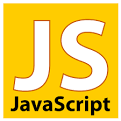Ajax request for JSON data with vanilla JavaScript
One of the cornerstones of modern web application is the behind-the-scenes, asynchronous data communication between the server and the JavaScript code running in the browsers. While in Ajax, the X stands for XML, in reality many applications send data formatted as JSON. In most cases it is more convenient than sending XML.
In order to make this example simple, I've created a JSON file on the server and we will ask the server for that file. In more real world situation, the server would generate this JSON file on-demand based on information in its database, but currently we are only interested in the part that is in the browser.
examples/js/data.json
{
"title" : "Code Maven",
"description" : "Coding is fun!",
"articles" : [
{
"title" : "Handling user events in JavaScript",
"url" : "http://code-maven.com/handling-events-in-javascript"
},
{
"title" : "On-load counter with JavaScript and local storage",
"url" : "http://code-maven.com/on-load-counter-with-javascript-and-local-storage"
}
]
}
We have an HTML page, with an h1 element we are going to fill with the value of the "title" key, and we also have a div element for which we'll construct a whole HTML snippet.
examples/js/ajax.html
<h1 id="title"></h1> <hr> <div id="text"></div> <script src="ajax.js"></script>Try!
The JavaScript code looks like this:
examples/js/ajax.js
function ajax_get(url, callback) {
var xmlhttp = new XMLHttpRequest();
xmlhttp.onreadystatechange = function() {
if (xmlhttp.readyState == 4 && xmlhttp.status == 200) {
console.log('responseText:' + xmlhttp.responseText);
try {
var data = JSON.parse(xmlhttp.responseText);
} catch(err) {
console.log(err.message + " in " + xmlhttp.responseText);
return;
}
callback(data);
}
};
xmlhttp.open("GET", url, true);
xmlhttp.send();
}
ajax_get('/try/examples/js/data.json', function(data) {
document.getElementById("title").innerHTML = data["title"];
var html = "<h2>" + data["title"] + "</h2>";
html += "<h3>" + data["description"] + "</h3>";
html += "<ul>";
for (var i=0; i < data["articles"].length; i++) {
html += '<li><a href="' + data["articles"][i]["url"] + '">' + data["articles"][i]["title"] + "</a></li>";
}
html += "</ul>";
document.getElementById("text").innerHTML = html;
});
All the code that is relevant to sending the asynchronous request was placed in a function called ajax_get. This function expects two parameters. The first one is the URL we request. It can be a URL like http://somesite.com/some/page, or it can be without the hostname just /some/page if we want to send the request to the same server where our JavaScript code came from. In either case we can also send parameters by attaching them after the requested URL. Something like this: http://somesite.com/some/page?fname=Foo&lname=Bar
The second parameter is expected to be a function which will be called when the response arrives from the server.
In our example we expect the response to be a valid JSON string.
Just to quickly go over the function: First we create an XMLHttpRequest() object. Then we attach a function call to onreadystatechange attribute of the object. This function will be executed when the successful response arrives. Then we call open, this is where we use the url and finally we send the request. This will finish our function call and our application can go on doing its business until...
Until the server responds, at which point the function that was attached to onreadystatechange will be called. Inside the function we check if this was really a successful request and then we look at the responseText attribute that will contain the response as plain text. In this example we paste it to the console, just to make it easier to see what do we get back. Then there is the try-catch block wrapping the call to JSON.parse. This can save you quite some time if and when the server returns a string that is not properly formatted JSON string. (For example an extra or a missing comma.) Then comes the interesting part callback(data) we call the function ajax_get got as the second parameter and we pass the data to it already as a JavaScript object.
That's about the implementation of the ajax_get function, but how should we use it?
We call the ajax_get, pass to it a url (in this example relative to the current server), and we also pass
a function that accepts a single variable. This is the callback function and the parameter will have the
data we received from the server. Then we can access attributes of this JavaScript object as we access any other JavaScript object
and we set the innerHTML of the HTML element with the id "title".
That's how we can use the ajax request.
In our example code we have a longer function though. After setting the title element, there is a demonstration on how
to create and html string from various parts of this data object. This is not really necessary for this example, but
I am going to use this opportunity to show a more convincing reason to use Handlebars that I had in the
introduction to Handlebars
ajax_get('/try/examples/js/data.json', function(data) {
document.getElementById("title").innerHTML = data["title"];
});
Building up the HTML

Published on 2015-03-31