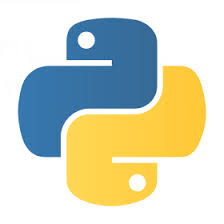Echo with Flask and Python
In order to see how does Flask give access to the information the user sent to the server we are going to create a very simple application echoing back the data.
The main page has a text-form and a button. If we type something in the box and click on the button, the request will be sent to the server that will echo it back on another page.
There are two major methods to send data to the server via HTTP. One using a GET request, the other one using a POST request. First let's see the solution with a GET request:
Using GET requests
examples/flask/echo_get.py
from flask import Flask, request
app = Flask(__name__)
@app.route("/")
def hello():
return '<form action="/echo" method="GET"><input name="text"><input type="submit" value="Echo"></form>'
@app.route("/echo")
def echo():
return "You said: " + request.args.get('text', '')
if __name__ == "__main__":
app.run()
We have two routes here. The first one, responding to the request of / will send back and HTML snippet that was embedded in the code. Once we pass the most basic examples we are going to start using templates to separate HTML from the Python code, but for this example we can still get by including the HTML in our script.
This HTML snippet will show up in our browser as a text-box and a button. The action property of the form element tells the browser where to send the data when the user clicks on the submit button. The method attribute tells the browser which method to use and while GET is the default I added it explicitly to make the example clearer.
In our case this means when the user clicks on the button the browser will send a GET request to /echo.
If we typed in "hello" and clicked on the button, we would see the URL in the address-bar of our browser changed to
http://127.0.0.1:5000/echo?text=hello
The name of the field "text" is the name of the input element in the HTML the main page sent back. "hello" is what we typed in.
The second route maps the /echo url to echo function.
The really interesting part in that function is the use request context. request has an attribute called args which is a dictionary holding the data received in the URL. In our case that would be a key called "text" and a corresponding value "hello".
Instead of directly accessing the "text" key using request.args['text'] we use the get method and even supply the empty string as the default value. request.args.get('text', '')
The reason we prefer the latter here is that in Python, if we try to access a dictionary key that does not exist, even just for reading, Python will throw an exception. (In other words, Python does not provide /autovivification.
The user can easily edit the values in the address bar. If she decides to remove all the attributes and send in a request to http://127.0.0.1:5000/echo then request will throw an exception that will show up in the browser as Bad Request. We could add code to catch these exceptions, but it seems to be simpler to call get and if there is no such key then let it return the empty string. This route just sends back the text "You said: " followed by the text the user typed in.
Using POST request
examples/flask/echo_post.py
from flask import Flask, request
app = Flask(__name__)
@app.route("/")
def hello():
return '<form action="/echo" method="POST"><input name="text"><input type="submit" value="Echo"></form>'
@app.route("/echo", methods=['POST'])
def echo():
return "You said: " + request.form['text']
if __name__ == "__main__":
app.run()
There were a few changes here:
- In the embedded HTML we replaced the GET method to be POST
- In the route definition we explicitly said this route handles POST requests: @app.route("/echo", methods=['POST'])>
- We fetch the value sent by the user from the form dictionary of request
Not only do we use the form dictionary but the recommendation of the Flask tutorial is to access the key directly. with square brackets: request.form['text'].
The reasoning is that it is much harder for the regular user to send in a form without the proper keys, but if that happens we would probably want to throw an exception anyway. We won't need to do that manually because Python will already throw the exception for us.
(If we did not want those exceptions, we could go with code similar to the earlier solution: request.form.get('text', '')
Before running this script, make sure the other one has been stopped. Otherwise you'll get a nasty exception:
* Running on http://127.0.0.1:5000/ (Press CTRL+C to quit)
Traceback (most recent call last):
File "examples/flask/echo_post.py", line 14, in <module>
app.run()
File "/Library/Python/2.7/site-packages/flask/app.py", line 772, in run
run_simple(host, port, self, **options)
File "/Library/Python/2.7/site-packages/werkzeug/serving.py", line 624, in run_simple
inner()
File "/Library/Python/2.7/site-packages/werkzeug/serving.py", line 602, in inner
passthrough_errors, ssl_context).serve_forever()
File "/Library/Python/2.7/site-packages/werkzeug/serving.py", line 512, in make_server
passthrough_errors, ssl_context)
File "/Library/Python/2.7/site-packages/werkzeug/serving.py", line 440, in __init__
HTTPServer.__init__(self, (host, int(port)), handler)
File "/System/Library/Frameworks/Python.framework/Versions/2.7/lib/python2.7/SocketServer.py", line 419, in __init__
self.server_bind()
File "/System/Library/Frameworks/Python.framework/Versions/2.7/lib/python2.7/BaseHTTPServer.py", line 108, in server_bind
SocketServer.TCPServer.server_bind(self)
File "/System/Library/Frameworks/Python.framework/Versions/2.7/lib/python2.7/SocketServer.py", line 430, in server_bind
self.socket.bind(self.server_address)
File "/System/Library/Frameworks/Python.framework/Versions/2.7/lib/python2.7/socket.py", line 224, in meth
return getattr(self._sock,name)(*args)
socket.error: [Errno 48] Address already in use
At least this one, unlike Node.js will show the correct explanation on the last line of the exception.
Once you launched the new script successfully, you also have to remember to reload the page at http://127.0.0.1:5000/
Without reloading it you'll still have the old HTML in it that sends that using GET. If you click on the submit button while the old HTML is still in the browser, but the new script runs you'll see the following error in the browser:
Method Not Allowed The method is not allowed for the requested URL.
That happens because the browser sent a GET request, but the new script only handles POST request at the /echo URL.
How to trigger the error in POST request?
As we saw, when using GET requests, the user can easily send in a request with missing or even incorrect fields. The user can just load http://127.0.0.1:5000/echo or http://127.0.0.1:5000/echo?txt=hello
When using POST requests, it is a bit more difficult to send such bad requests. One cannot do it from a plain browser, though there are plugins that would let you do that.
On the other hand it is very easy to send such broken requests using curl on the Linux/Unix command line:
Send a POST request without any data and see the error:
$ curl --data '' http://127.0.0.1:5000/echo <!DOCTYPE HTML PUBLIC "-//W3C//DTD HTML 3.2 Final//EN"> <title>400 Bad Request</title> <h1>Bad Request</h1> <p>The browser (or proxy) sent a request that this server could not understand.</p>
Send a POST request with incorrect field name (txt instead of text), and see the error:
$ curl --data 'txt=world' http://127.0.0.1:5000/echo <!DOCTYPE HTML PUBLIC "-//W3C//DTD HTML 3.2 Final//EN"> <title>400 Bad Request</title> <h1>Bad Request</h1> <p>The browser (or proxy) sent a request that this server could not understand.</p>
... and just to show you that the problem is not in curl, if we send in the proper key then we can a correct response:
$ curl --data 'text=world' http://127.0.0.1:5000/echo You said: world
Conclusion
You can access the values passed in the URL via request.args and the values passed in a POST-request via request.form
The recommended way to access the values is via request.args.get('key', '') for GET requests and request.form['key'] though in both cases we can use the "other" way as well.

Published on 2015-02-04