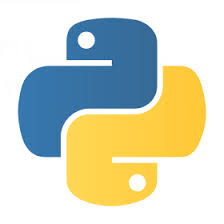Create images with Python PIL and Pillow and write text on them
Pillow is a fork of PIL. You should use Pillow these days.
Install Pillow
Before you can use it you need to install the Pillow library. Read the documentation of Pillow on how to install it on your operating system.
Draw a simple image with one color
from PIL import Image, ImageDraw img = Image.new(mode, size, color) img.save(filename)
There are various values for mode listed in the documentation of Pillow. For example RGB and RGBA can be modes. The size is a tuple in the form of (width, height) in pixels. The color can be a word such as 'red', or a triplet for RGB colors of 3 values between 0-255.
This script:
examples/python/pil_new_red_image.py
from PIL import Image
img = Image.new('RGB', (60, 30), color = 'red')
img.save('pil_red.png')
will create this image:

We can also use the individual RGB values in their decimal form taken from some color wheel or other color selector application.
examples/python/pil_new_color_image.py
from PIL import Image
img = Image.new('RGB', (60, 30), color = (73, 109, 137))
img.save('pil_color.png')
The result is this:

Writing text on image
For this we also need to import ImageDraw. We pass the location of the top-left corner of the text, the text itself, and the color of the text. There are number of other parameters you can pass to this method.
examples/python/pil_write_text_on_image.py
from PIL import Image, ImageDraw
img = Image.new('RGB', (100, 30), color = (73, 109, 137))
d = ImageDraw.Draw(img)
d.text((10,10), "Hello World", fill=(255,255,0))
img.save('pil_text.png')
The result is this:
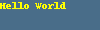
Selecting the font
There are a number of ways to select the font used for writing on the image. We need to import and use the ImageFont to load a TrueType font. Mac OSX supplies a bunch of fonts that are located in the /Library/Fonts/. On other platforms you'll need to locate the files yourself and then pass the full path to the function. Alternatively you could include the font-file in your application and then you can know where is the font-file relative to your code.
In this example we load the font using the truetype method of the ImageFont passing to it the path to the fonts and the size of the fonts to be loaded.
examples/python/pil_write_text_on_image_select_font.py
from PIL import Image, ImageDraw, ImageFont
img = Image.new('RGB', (100, 30), color = (73, 109, 137))
fnt = ImageFont.truetype('/Library/Fonts/Arial.ttf', 15)
d = ImageDraw.Draw(img)
d.text((10,10), "Hello world", font=fnt, fill=(255, 255, 0))
img.save('pil_text_font.png')
The result is this:
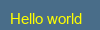

Published on 2017-12-27